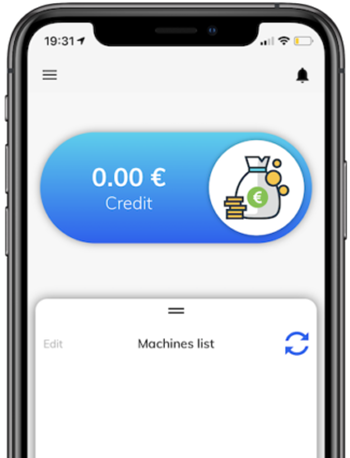Find answers and general information
A list of frequently asked questions to help you understand how the App works. You can also watch our video to see the app in action.
1. I have downloaded and signed up, but I can’t click on recharge to top up/haven’t received my promotion.
A. Ensure you have your Bluetooth on (on android you will need to have GPS on as well). Then connect to a machine by clicking on any of the in-
range machines until the button turns blue, and you hear a beep noise from the vending machine. Then force close the app and relaunch it.
You will now be able to recharge by sliding the money icon across, or clicking on the Recharge option from the side menu.
2. How do I connect to a vending machine?
A. Turn your Bluetooth on (on android you will need to have GPS on as well) and stand next to a Broderick’s machine. You should then see the available machines appear on the Main Page of the app. Simply click on a machine (you will know you are connected when you see your credit appear on the vending machine screen).
Note: Each machine has a unique code displayed on the front of the vending machine – i.e. HOT29 on the machine correlates to the HOT29 option on your app.
Once you have connected to a machine, you can then make your selection on the vending screen. After you finish using the vending machine and your product has been retrieved: press the disconnect option, or turn off your bluetooth.
Failing this the app will automatically disconnect when you walk away from the machine, or after not using it for a short period of time.
3. I topped up but my credit isn’t showing, however it’s showing as deducted from my payment account!
Don’t worry your money isn’t lost! Simply disconnect from any Wi-Fi or ensure you have enough mobile data. Completely close down the app on your phone and reopen. The credit should then show up in your account.
If your credit hasn’t shown up after doing these steps, please contact us via the feedback menu on the app to highlight this.
Alternatively, send us an email with the email address and name used to sign up to Pay4Vend to app@brodericks.co.uk and we can help you.
4. I got a new phone, re-downloaded the app, and my credit isn’t there anymore.
Ensure you have signed back in with the same email address. Once you sign back in for the first time on a new device, you will see an option to restore credit to new device – make sure you select this.
If the option doesn’t show, or you selected the wrong option by mistake: please contact us via the app feedback, or email app@brodericks.co.uk – please include the email used to sign up, and that you have changed to a new device in the subject so we can quickly resolve your issue.
5. Why do I need to have my mobile GPS turned on?
Due to the requirements on the Android, when using Bluetooth to scan and connect to external devices it requires to have GPS on. This is only the case on Android and therefore is not required on iOS.
If these haven’t resolved your queries, feel free to contact us via the app or at app@brodericks.co.uk.